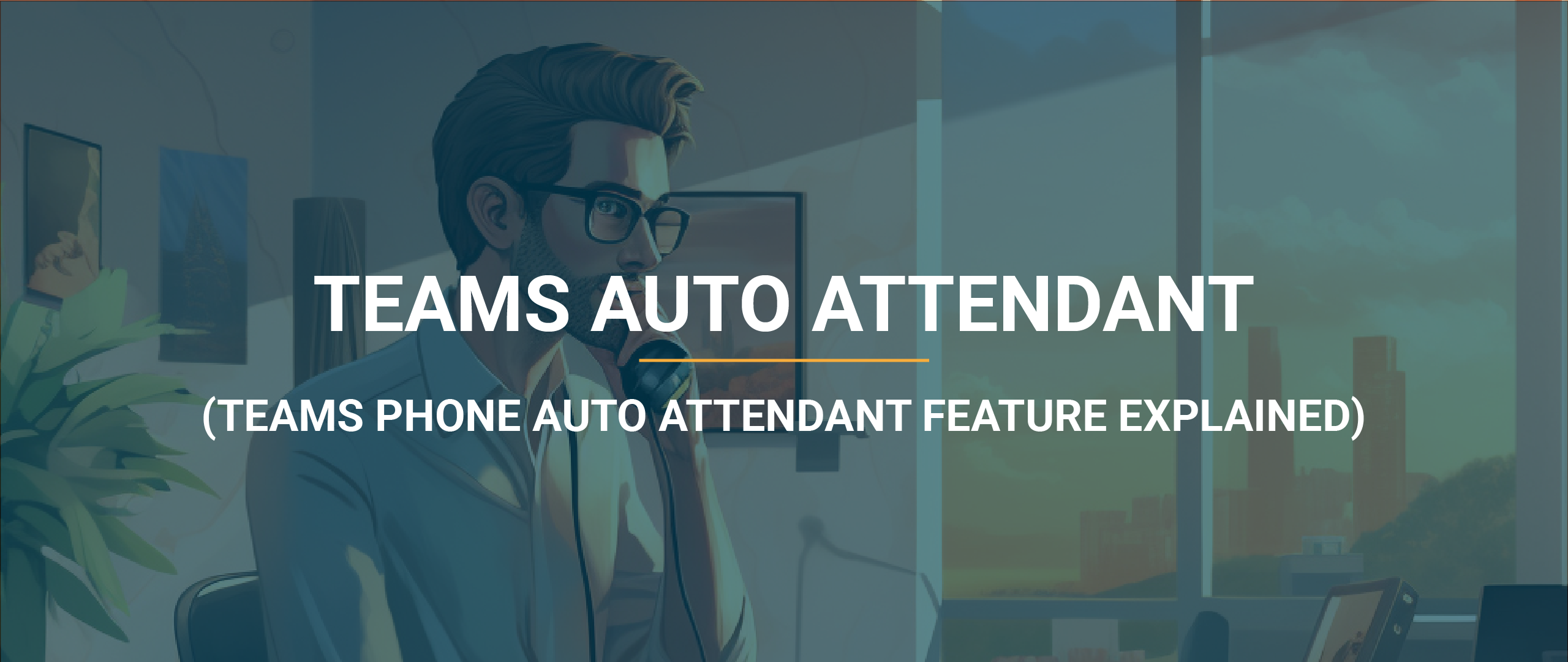The auto attendant in Microsoft Teams Phone, also known as Teams Calling, is a feature that provides automated call handling and routing capabilities for incoming calls. It acts as a virtual receptionist, allowing callers to navigate through a menu system and reach the appropriate department or person within your organisation.
An auto attendant makes any organisation look more polished and professional by having a standardised greeting message to callers. Plus, because it’s automated, you don’t need to rely on a receptionist manually transferring phone calls (because this just doesn’t scale when the business is growing) saving the caller time, and saving you productivity.
But most importantly, an auto attendant improves the customer experience. Customers needing to explain multiple times what they’re trying to achieve by calling the business every time they get transferred is one of the biggest customer frustrations when interacting with a business.
Note: Lightwire treats Teams Calling like any other client owned phone system. We don’t touch the Microsoft environment and leave it up to the managed/technology service provider as they are best positioned to add value to their clients.
Key capabilities of the Microsoft Teams Phone auto attendant:
- Call answering and greeting: The auto attendant answers incoming calls with a personalised greeting message, providing a professional and consistent experience for callers.
- Menu-based navigation: Microsoft Teams Phone offers a customisable menu system with options for callers to choose from using their dial pad or voice commands. For example, “Press 1 for sales, press 2 for support,” and so on.
- Department or user routing: Based on the caller’s selection, the auto attendant routes the call to the appropriate department or user. It can transfer calls to specific individuals, call queues, or other auto attendants.
- Call queue support: If the chosen department is busy, the auto attendant can place the caller in a designated call queue, where they will hear music or a custom message until an agent becomes available to assist them.
- Business hours and out-of-hours handling: The Teams Calling auto attendant can be configured with specific business hours, ensuring that calls are handled differently during working hours and after hours. Outside of business hours, callers can be directed to voicemail or alternative contact information.
- Voicemail integration: In case the call cannot be answered or is directed to voicemail, the Teams Phone auto attendant can seamlessly integrate with Teams voicemail, allowing callers to leave messages that can be accessed by the designated recipients.
- Holiday and custom schedules: You can set up custom schedules for holidays or special occasions, allowing the auto attendant to adapt its behaviour and greetings accordingly.
- Multilingual support: If your organisation operates in multiple languages, the auto attendant can provide menu options and greetings in different languages, allowing callers to select their preferred language.
The above are some of the capabilities of what’s possible with the auto attendant in Microsoft Teams Phone, but please note we do not offer to set up these services as they are outside of our service demarcation and it’s up to IT provider to configure, test, and refine the auto attendant to their clients’ needs.
How to set up Microsoft Teams Calling Auto Attendant
While we can’t help with setting up the auto attendant functionality within Microsoft Teams Calling, Microsoft themselves have a very detailed and informative page on how you can set up the auto attendant.
They cover what’s new for the auto attendant in the past 6 months, the steps to create an auto attendant, a detailed guide on how to set up the auto attendant in Microsoft Teams, resources for complex scenarios, and a diagnostic tool that allows you to run tests to validate if your auto attendant is able to receive calls.