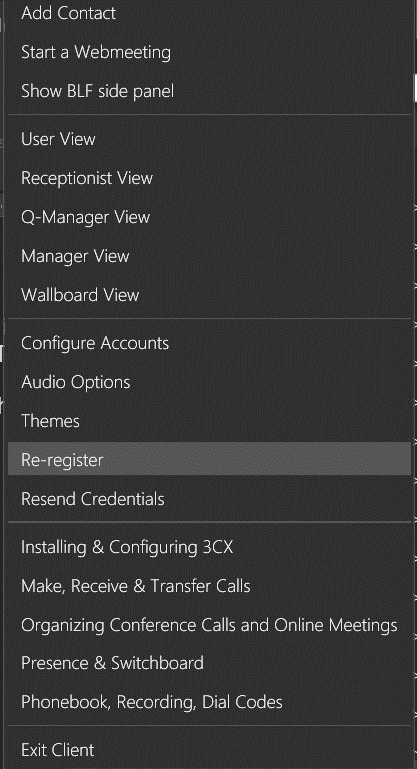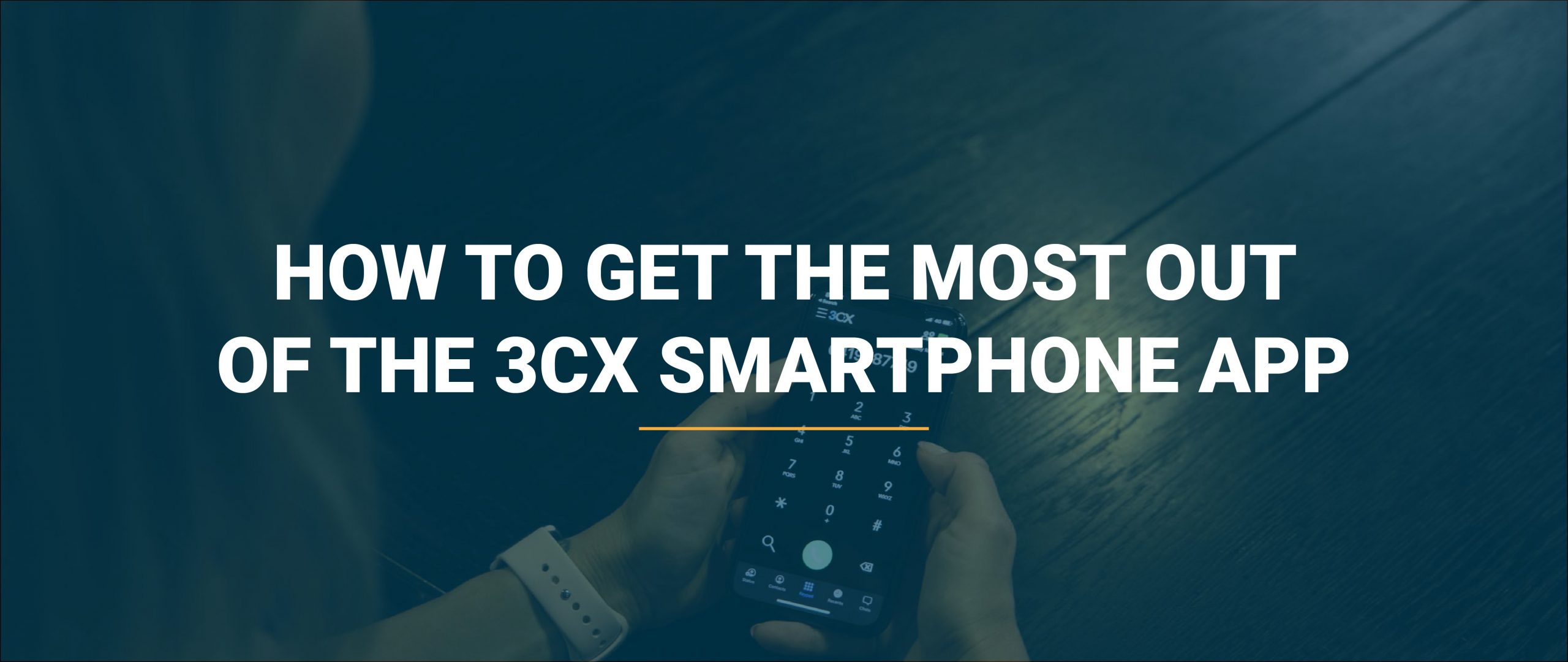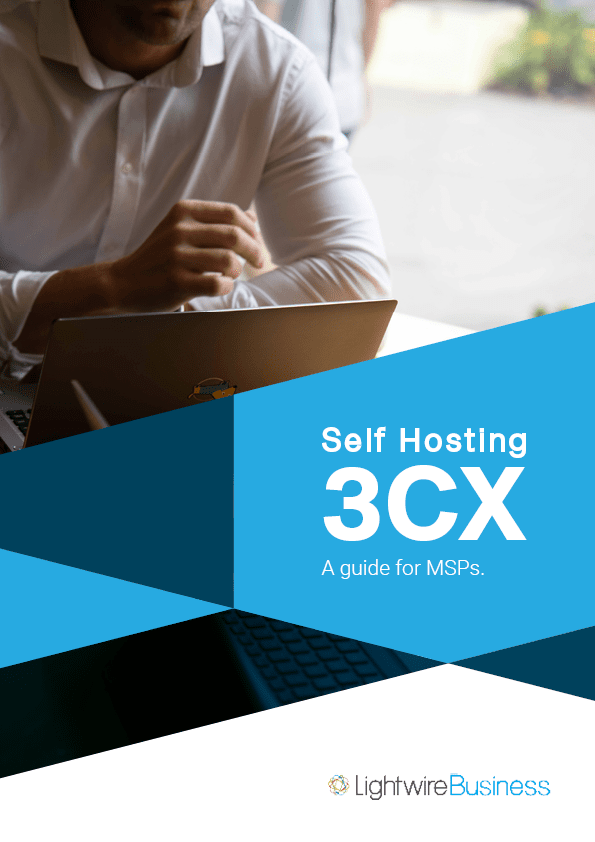The ability to pivot, be flexible and adaptive, has proven essential for businesses over the past 18 months. Softphone applications like 3CX have revolutionized the way we make and receive calls for our businesses from anywhere with access to the internet; meaning less disruptions for staff and customers alike. But to ensure a positive user experience, the following tips will ensure you make the most of your VoIP system.
Is your device ready? Check your settings.
I left myself red faced one day after asking for support for my 3CX app that just wouldn’t ring! Turns out I had my phone in “do not disturb” mode from the night before. It’s important to ensure this feature isn’t activated if you intend to receive and answer calls via 3CX.
Battery saver modes can also play havoc on your ability to be notified of incoming calls.
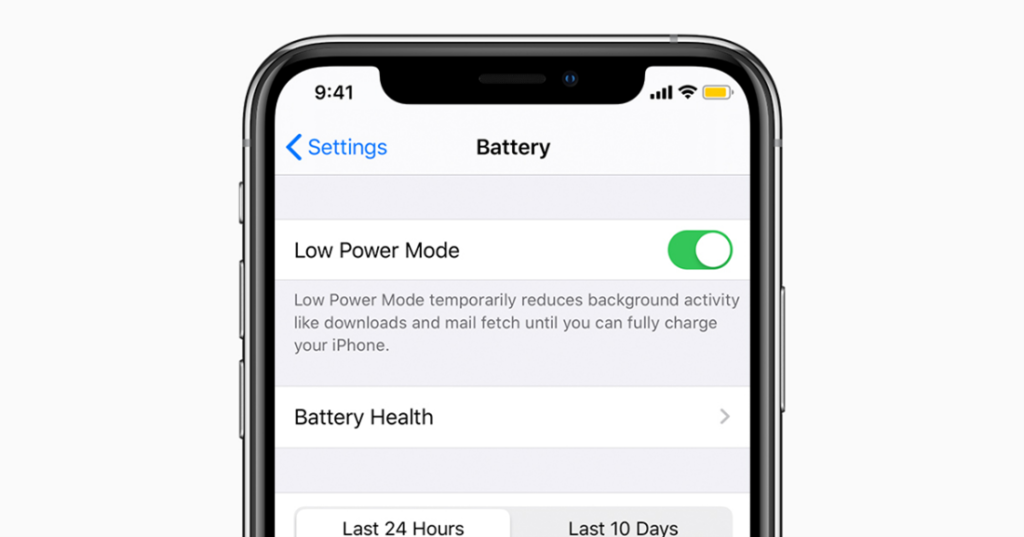
iOS has the Background App Refresh for helping to better manage battery life. Go to “Settings” > “General” > “Background App Refresh” and ensure that the slider is set to ON for the 3CX app.
On iOS you also have the “Low Power Mode” under the Battery menu that may also restrict some types of activity. Make sure the slider is set to OFF for that one.
Similarly, Doze mode on Android may impact your ability to receive calls or notifications.
You can exclude 3CX from Doze by going in the Battery Optimizations module in “Settings” > “Apps & Notifications” > “3CX” > “Optimize Battery Usage” and turn the slider next to 3CX off. This will guarantee that anything that 3CX requests from the device, will be provided irrespective of Doze.
Is Data Saver On?
Data saver mode on smartphones restricts the amount of data an app can use when not on Wi-Fi, it may limit data consumption, but this can also cause missed notifications from 3CX.
To disable Data Saver on Android go to “Settings” > “Connections” > “Data usage” and disable “Data saver”. Alternatively, you can keep “Data saver” on, but exclude the 3CX app from the data saving restriction. You can do this from “Settings” > “Apps & Notifications” > “3CX” > “Mobile Data” > “Allow app while Data saver on”.
On iOS you may want to trouble shoot by going to “Settings” > “Mobile” > “Mobile Data Options” > “Data Mode” and ensuring your phone is not on “Low Data Mode”
How’s your internet connection?
The biggest barrier to optimal performance with your 3CX softphone app, is always going to be the quality of your internet connection.
While VoIP doesn’t require a lot of bandwidth, an unstable connection will impact your ability to make and receive calls, and how the audio sounds.
A good starting point when troubleshooting, is to test call on both 4G and Wi-Fi, and also conduct speed tests from your device. This will help build a picture for our support team of what is potentially impacting your experience.
If you’re using your softphone app out of Wi-Fi range, do you have good 4G coverage? If you’re finding coverage is frequently spotty, it might be a case of assessing whether your Mobile provider has sufficient coverage for your needs.
Prioritise your audio device
Have you ever found your audio jumps between the phone earpiece, your speakers, headset… leaving you asking “are you there? Hello?!?” With an awkward fumble ensuing as you try to identify where the sound is coming from and what piece of tech you should be talking into?
Chances are you need to adjust your default settings on your device to prioritise your preferred answering method. This will ensure calls are answered and remain connected to your preferred audio device at all times, removing the hassle and frustration it may have caused.
Note: we haven’t come across audio priority settings for Android devices.
Why does it sound like I’m underwater?
Chances are your not trying to make calls while snorkeling in Rarotonga but if it sounds like you are then it might pay to check you haven’t accidently changed the codec.
The codec priority in 3CX can be configured on a per SIP Trunk basis and is done from the “Options” tab in the SIP Trunks settings, in the “Codec Priority” section.
From here, codecs can be removed, added and have their order changed. It is recommended to remove unnecessary codecs to reduce the MTU/packet size of outgoing INVITE messages.
That all sounds very technical, so just give us a call and we’ll take care of that for you if you’re using our Hosted 3CX.
Looking to self host 3CX?
Here's your complete guide.
The Playbook your team needs to scope, design, sell, provision, and support 3CX.
Are you connected and ready for calls?
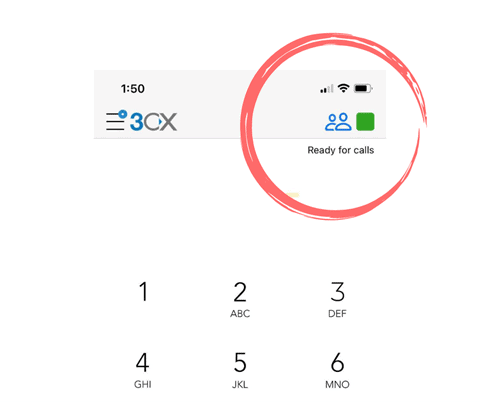
The set of icons in the top right of your smartphone app provide several indicators of whether you’re able to receive calls.
If the heads aren’t showing as blue – chances are you’ve been logged out of the call queue (good practice when you go on leave!). To log back in, simply tap the icon and approve.
You can also control your availability by tapping on the coloured square. If set to out of office or do not disturb, you’ll be unable to receive calls.
Lastly, check your app is telling you are “ready for calls”. If instead it states something like “not registered” you may need to refresh your app by re-registering or reach out to our team for support.