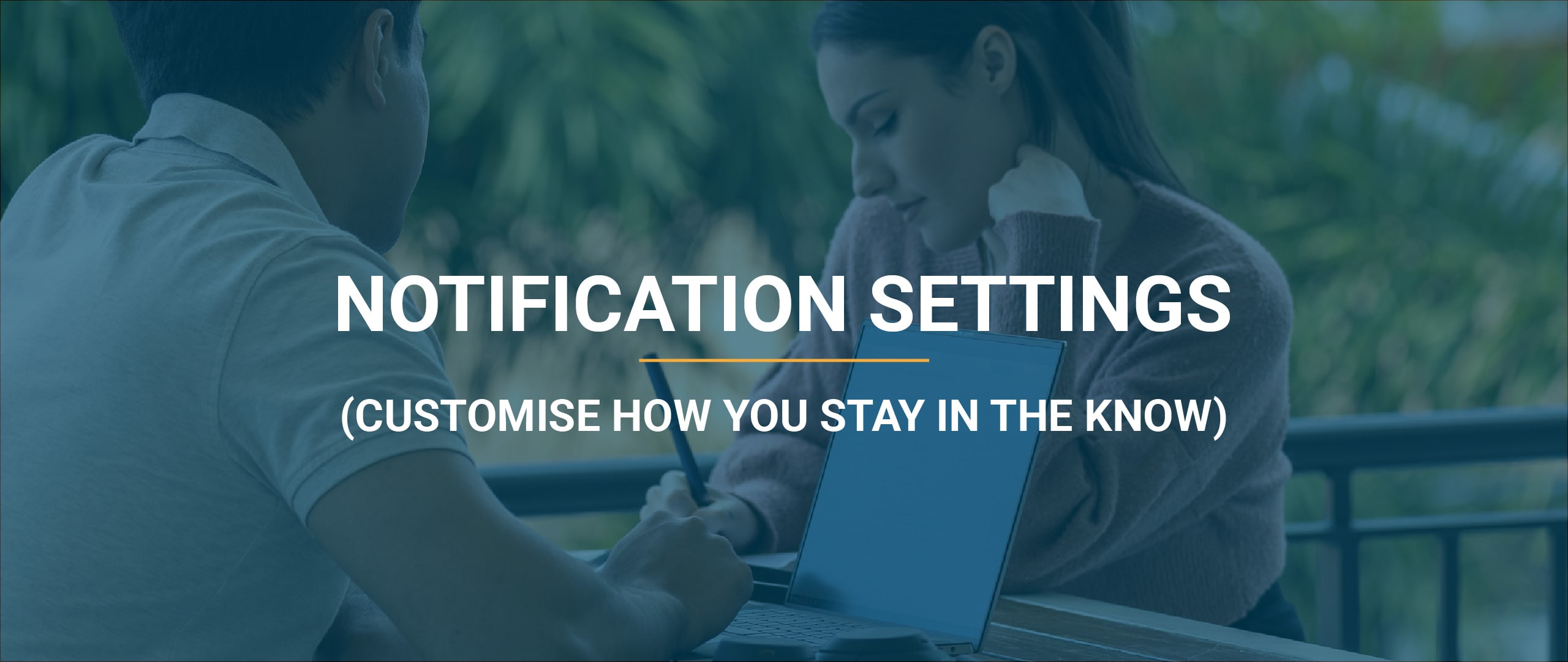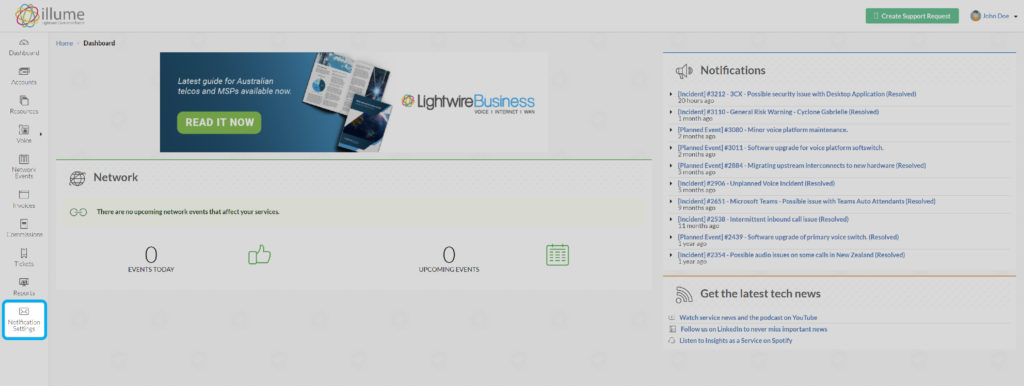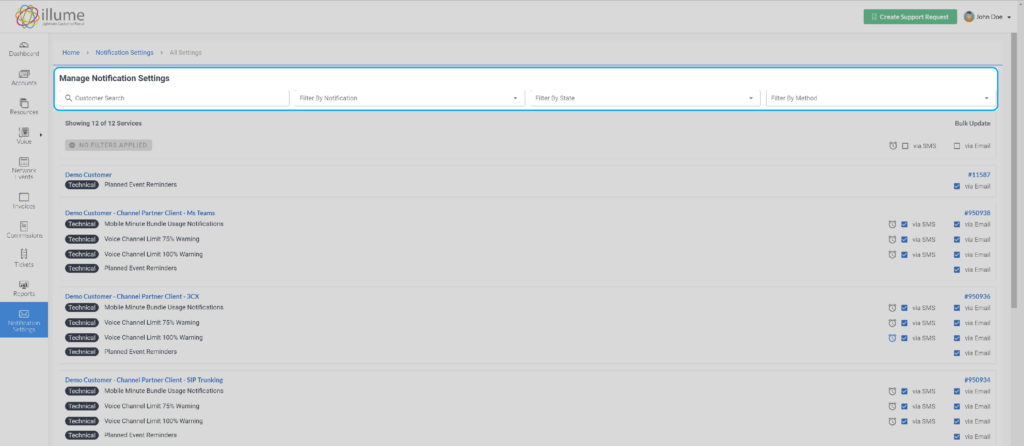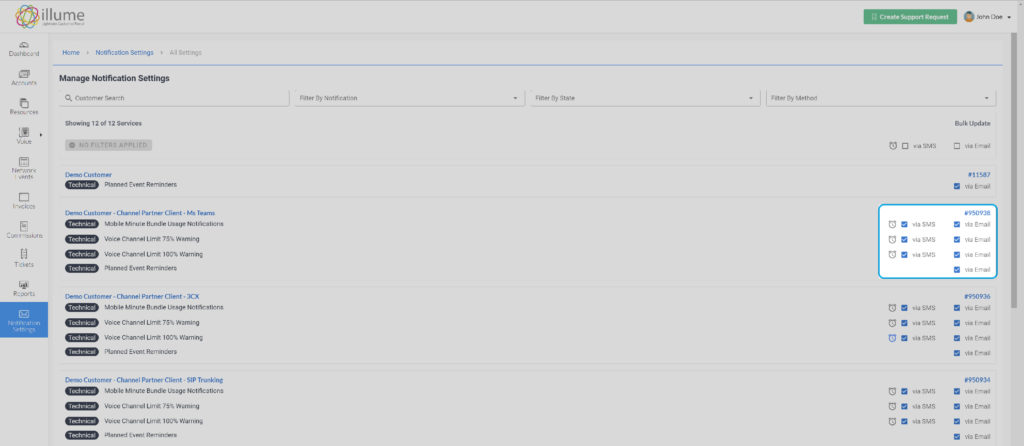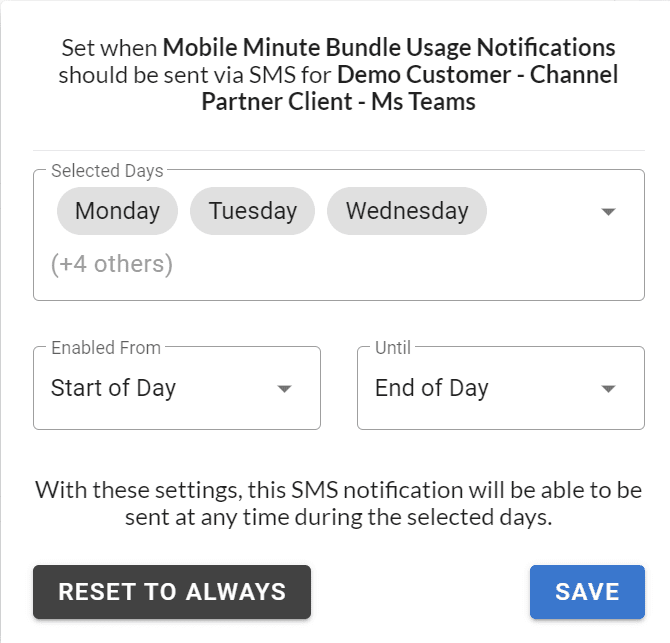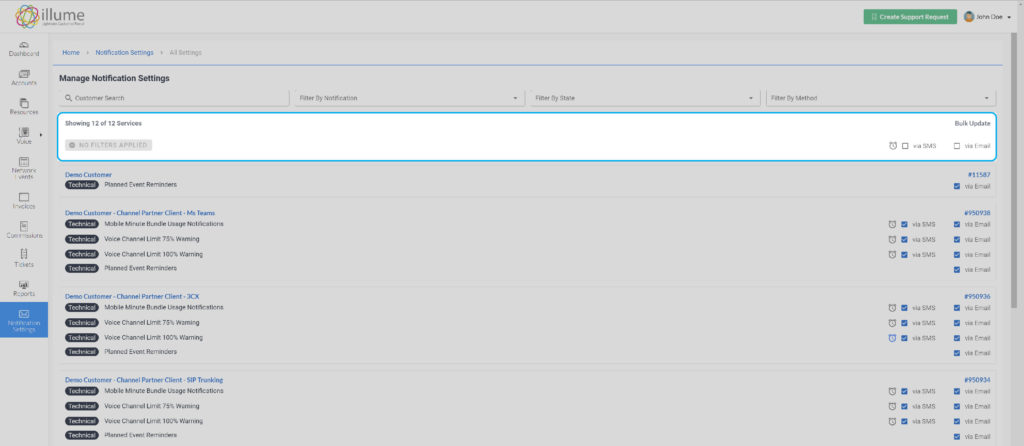You can only add value if you know what’s happening with your clients’ services.
That’s why you need timely and meaningful alerts that give you the info to make the right decisions.
The notification settings in illume give you complete control over;
- Which services you want to receive alerts for
- What alerts you want to receive
- How you want to receive alerts
- When you want to receive alerts
The custom personalised notifications enable you to cut through the noise and focus on the detail and services that matter. Here’s a video of Brendan explaining how you can set up SMS and email alerts within illume.
Prefer to read? We’ve put text with accompanying screenshots below the video.
Here’s how you set up your notifications.
First, you log into illume.
Once you’re logged in, you’ll be greeted with the illume home screen that looks like the image below. Here you want to find the “Notifications Settings” in the menu on the left-hand side.
This will take you to the notification settings panel where you can customise the notifications (read where all the magic happens).
The filter is particularly useful if you have a lot of clients. With the filter you can filter by client name, type of notification, filter by state (enabled/disabled), and by method (SMS/email). The image below highlights the filter functionality.
Once you’ve found the client service you want to adjust the notifications for simply tick the SMS box if you want to receive that alert as an SMS, the email if you prefer to receive the alert as an email, or select them both.
In the example below we’ve selected to receive both SMS and Email alerts for mobile minute bundle notifications, alerts when 75% of voice channels are utilised, and alerts when the maximum voice channel utilisation is hit.
Don’t want to receive texts or emails on your time off?
Customise when you receive these alerts by clicking on the alarm clock next to the “via SMS” and “via Email” tickboxes.
Clicking on the alarm clock will open up a panel for that specific notification. Below is an example
Select the days you and the hours you want to receive notifications on this service. Click on save and that’s it, you’ve customised which clients you’ve received notifications for, what notifications you receive, whether you receive those notifications via SMS or email (or both), and when you receive the notifications.
Pretty easy, right?
Don’t want to go into each individual service? Bulk edit is available at the top of the notification settings screen.
The partner portal, illume, is developed to help Lightwire partners get the most out of internet and voice services like 3CX, Teams Calling, and SIP Trunks. Want to learn how to make the most out of your services?
Request a Free illume demo
Learn the ins and outs of illume, so you can provide more value to your end users, faster.
We’re more than happy to show you (and your colleagues) through the platform or specific features. Simply contact us via phone, email or fill out the form and request a free illume demo.