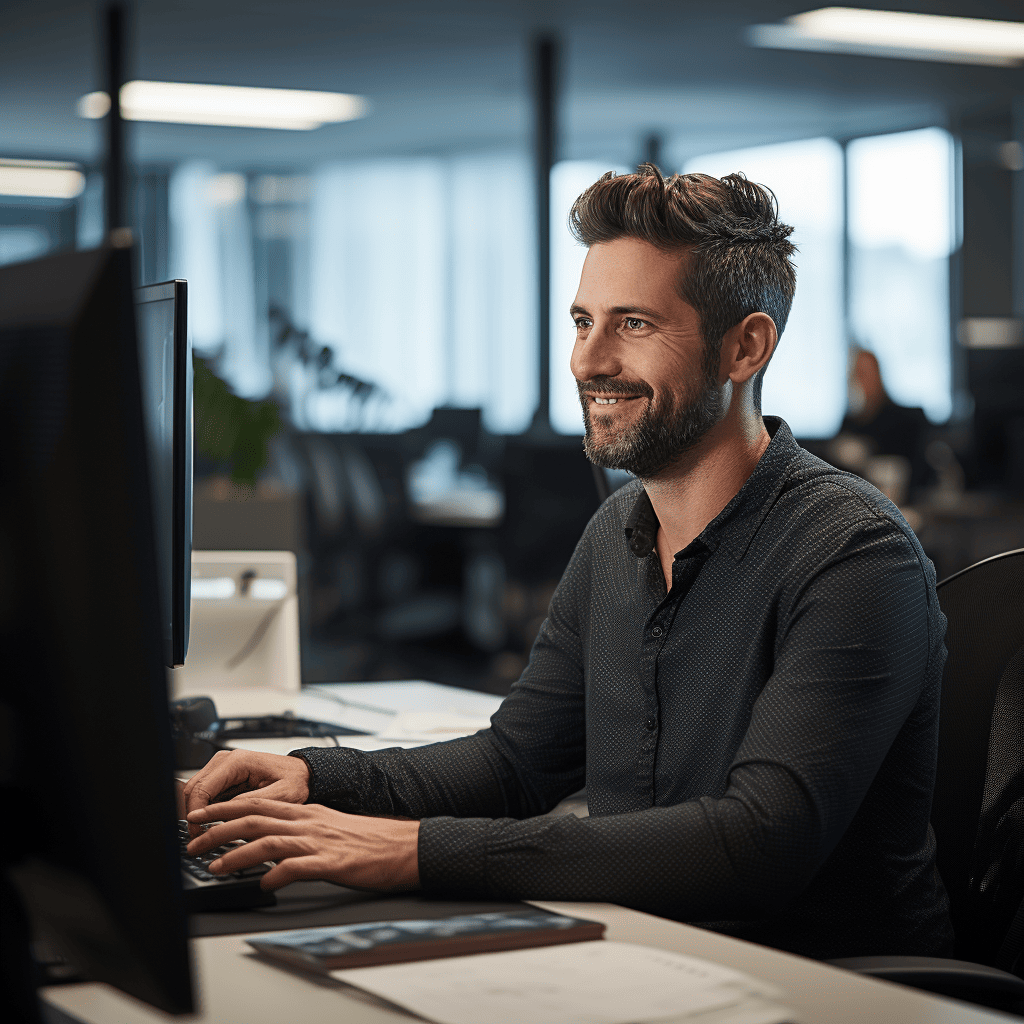Adding & Confirming An Address In illume
We’ve made it easy for our Partners to add and confirm physical addresses in illume – to remain compliant with Australian requirements for the Integrated Public Number Database (IPND) and to remain compliant with the New Zealand Telecommunications Forum’s (TCF) requirements for the Telephone Emergency Subscriber Access (TESA) system.
We’ll send you a notification every six months to check, edit and confirm your customer address information is correct.
Why This matters
In Australia, it is mandated by the Telecommunications (Emergency Call Service) Determination 2019, overseen by the Australian Communications and Media Authority (ACMA).
In New Zealand, our compliance is governed by The New Zealand Telecommunications Forum’s (TCF) requirements for the Telephone Emergency Subscriber Access (TESA) system.
These systems are designed to ensure that emergency responders can identify the precise location of a caller when dialling 111 (NZ) or 000 (AU). Accurate address information enables a prompt and effective emergency response.
Failure to provide up-to-date address details could result in delays in emergency response times, potentially putting lives at risk, and may also expose you to penalties.
Get Started In illume
Please refer to the link in your notification email for quick access to this tool.
How To Guide
- Search Functionality
- Addresses Requiring Updates
- Addresses that have not been confirmed within 6 months
- Missing address details
- Editing or Confirming An Address
- Missing address details
- Confirming an individual address
- Editing an individual address
- Confirming or Editing Bulk Addresses
- Contact Us
Search Functionality
There are several options to search for your customers details. You can use either the main “Search” bar on the top right as a broad search or there are specific options for DDI, Subscription ID and Emergency Address.

Addresses Requiring Updates
Please review all addresses to ensure they are correct. Updates are required for:
Addresses that have not been confirmed within 6 months
The rows for these addresses will be highlighted yellow
- Choose either “Confirm” or “Edit” and add the address details

Missing address details
If there are no address details associated with a customer, you will need to add these
- Choose “Edit” and add the address details

Editing or Confirming An Address
You can add or edit an individual address or do bulk updates for many DDIs at one address.
Confirming an individual address
- Check the address is correct
- If Yes, choose “Confirm”
- A DDI with an address that is outside the regular 6-month confirmation requirement will have its row highlighted yellow. Please check the address details and click confirm again to reset the timestamp on it, or edit the address details
- A DDI with an address that has been confirmed within the last 6 months not be highlighted, and does not need any action until the confirmation timestamp ticks over to 6 months again
Editing an individual address
- Search Address – Type and select the address that you would like
- The address is parsed and will pre-fill, however please review address for accuracy
The following details are very important to ensure emergency services can find the location:
- Building Information – Add extra information about the location
- Street Information – Add extra information about street numbers eg. unit numbering
If you can’t enter the address correctly or have any issues, please contact us.
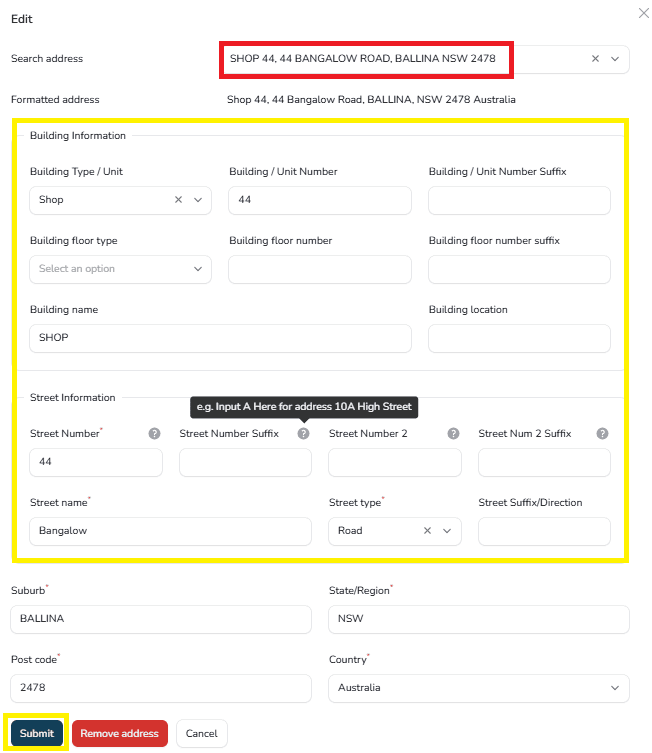
Confirming or Editing Bulk Addresses
Easily confirm or edit several DDIs associated with the same address.
- Tick the associated DDI numbers for one address individually or using the DDI tick box
- You can choose to see all numbers by clicking the “per page” button at the bottom and choosing “All”
- At the top left either:
- “Bulk Confirm” all marked addresses OR
- “Bulk Update” addresses
If all is correct, choose “Bulk Confirm Addresses”
- Choose “Submit”
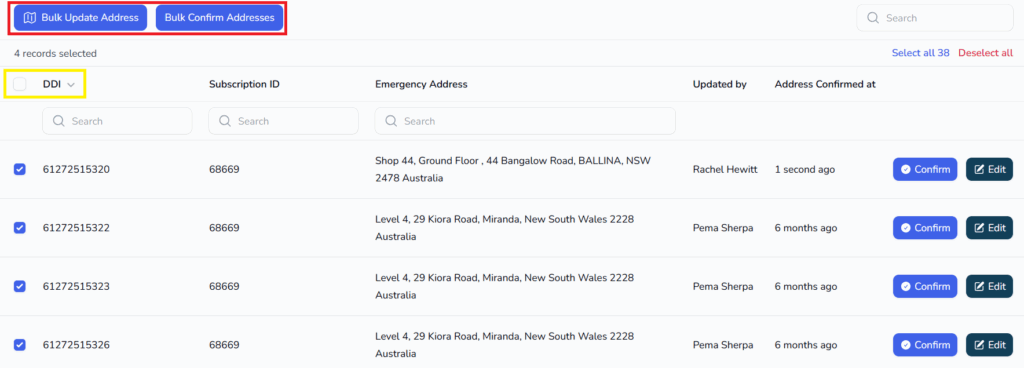
If you need to edit the address choose “Updating bulk addresses” – follow the steps for editing an address
- All marked addresses will now have the new address applied
- Choose “Submit”
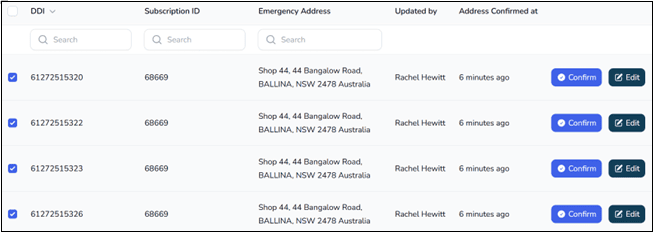
We're Here To Help
If you have any queries about this blog or cannot find the address you require, our team are happy to help.