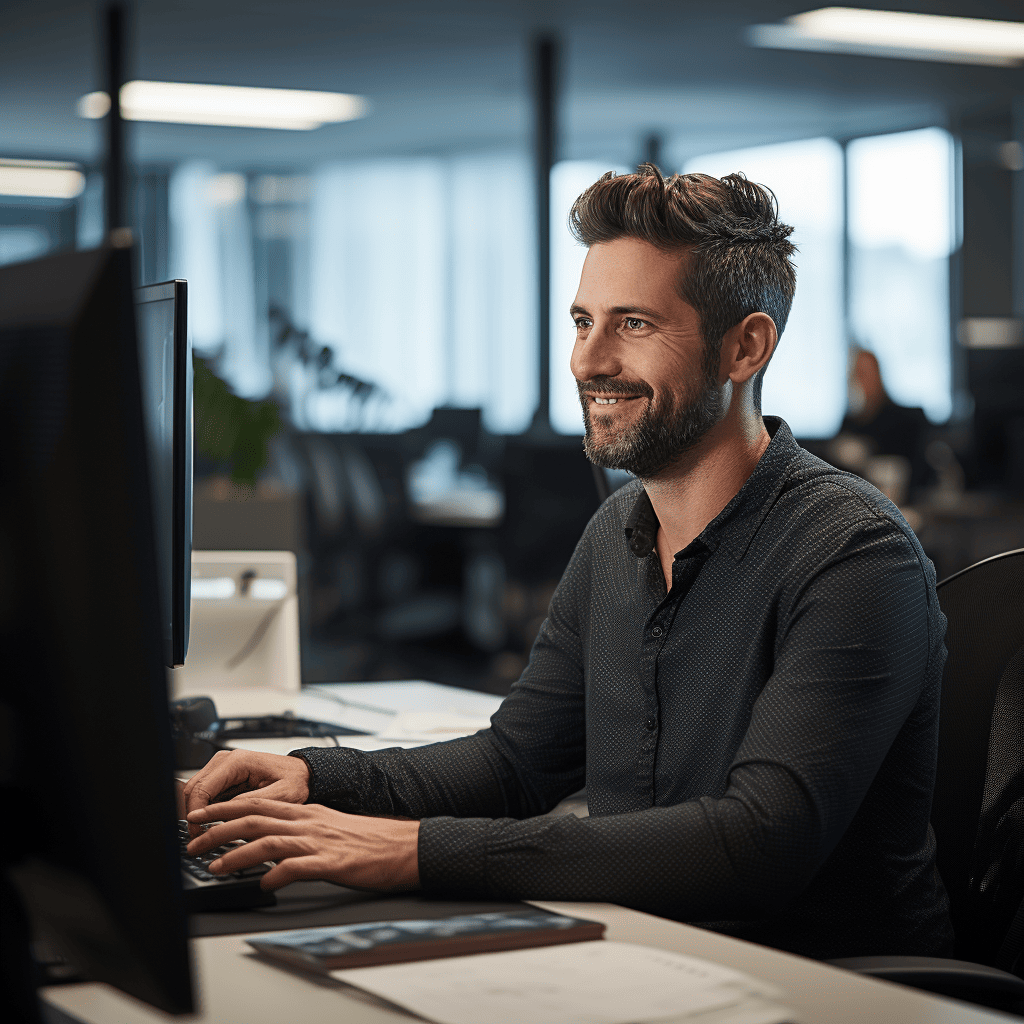We’ve made it faster and easier for our Wholesale Partners to order Lightwire business Bitstream 2 & 3 data services in New Zealand – directly through our Partner Portal, Illume.
With our new Self-Service Data Ordering Tool, you can now place orders without needing to contact us first. This means quicker turnarounds to activate intact fibre connections, less admin and more control at your fingertips.
Key Things To Know
- Available for Lightwire Wholesale Partners only
- Serviceable only within the Chorus UFB coverage areas
- Available for business Bitstream 2 & 3 connections only
- Connections must be intact (fibre already installed at the premises)
- Next port activations
- Fully automated provisioning
- Multi-site service ordering is supported
- We’re currently working on extending this for more UFB networks soon
Note: pricing has been removed for examples only.
get started in illume
- Choose “Voice & Data”
- “Order Services”
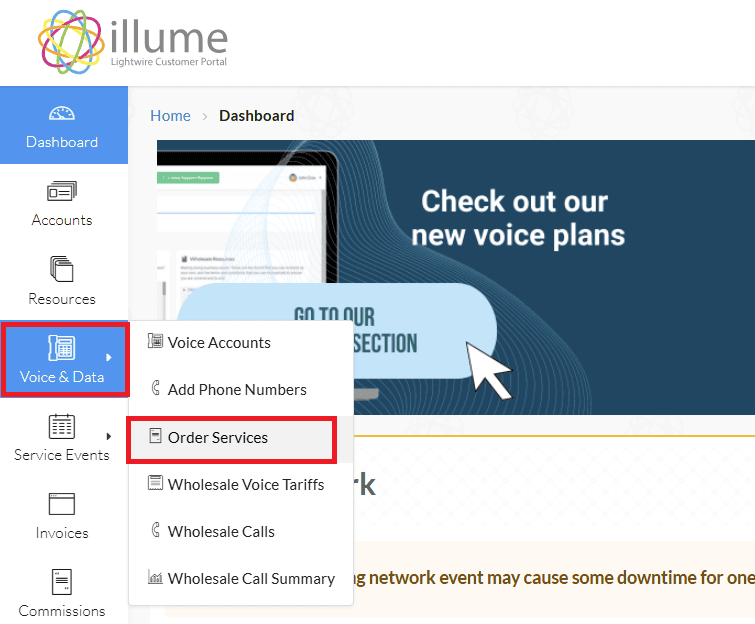
- Choose “Create a Data Order”
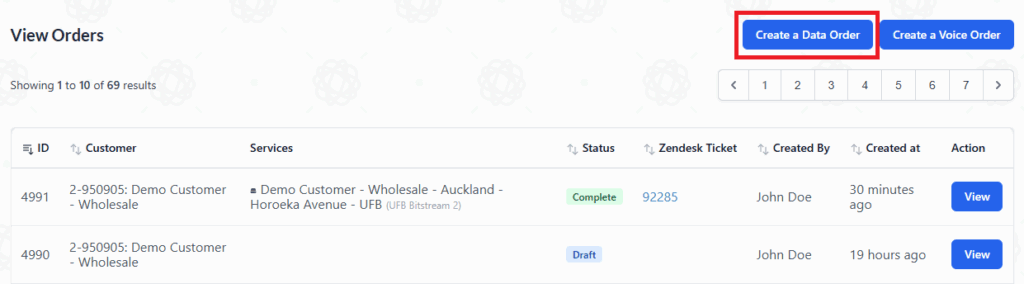
Order Contacts
Complete the contact details for the order. You can select contacts from the dropdown menus or create new contacts.
- Signed Agreement Recipient – auto filled with your details
- Additional recipients can be added
- Authorised contacts will receive a read-only copy of the services agreement
- Technical Contact – mandatory field
- This should be the technical contact for the complete order. This should be an internal stakeholder or authorised representative – not an end user
- Only one technical contact can be in this field
- Additional Provisioning Recipients
- This contact will receive all provisioning emails from service accepted to service completed – not an end user.
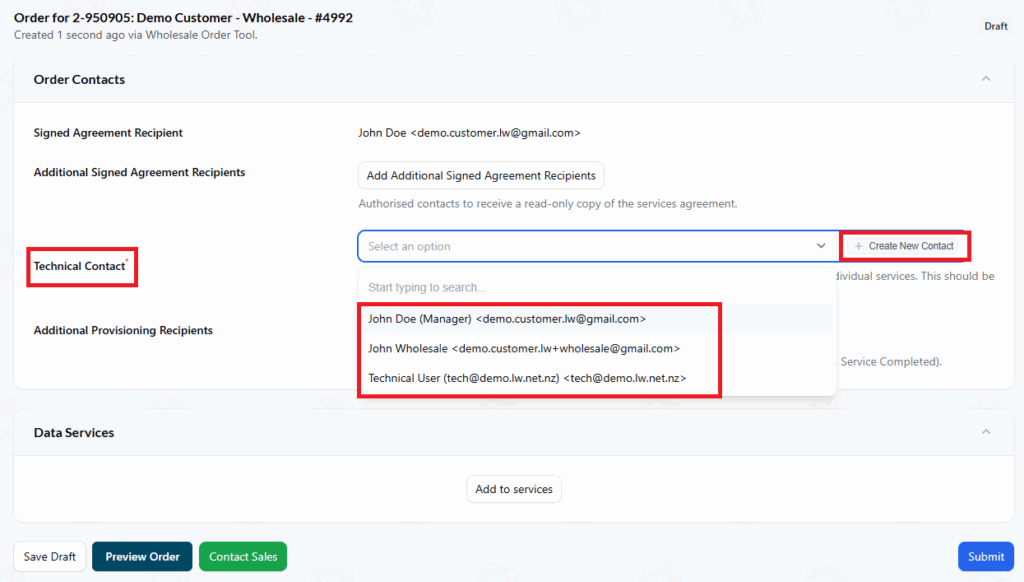
Data Services
Once contact details are completed proceed to Data Services
- Choose “Add to services”
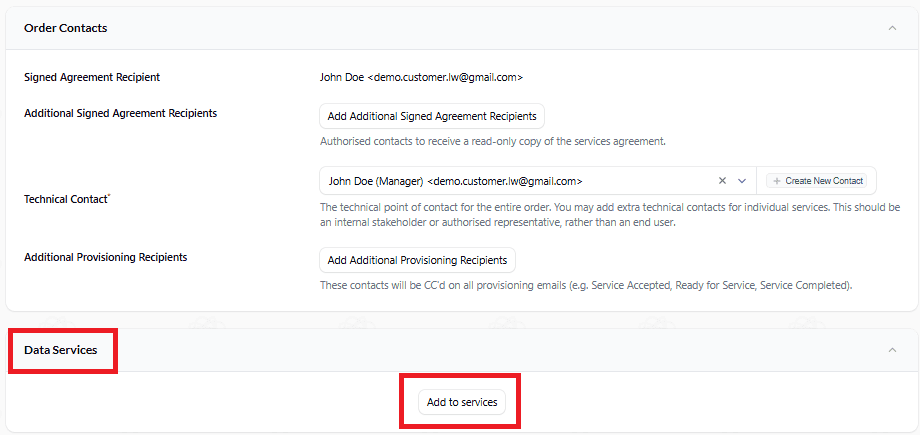
1. Location
This is the address you would like to have a new fibre connection activated.
- ONT Serial Number
- You will need to know the Optical Network Terminal (ONT) serial number located at your customer’s premises
- Once entered, a corresponding address will appear in the address field
- Check the address is correct
- If the ONT serial number is incorrect a message will appear “No ONT found with a matching serial number”
- If you have an issue with the ONT serial number or the service address please contact our team.
- If you have more than one data order, simply click “Add to services” and complete the same process.
- If the ONT serial number and address match, click “Next”
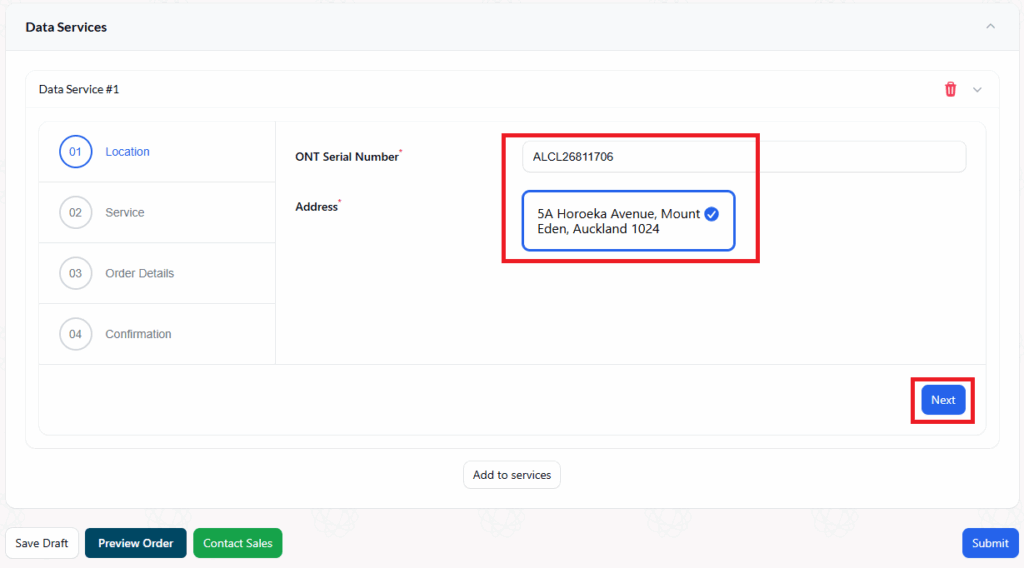
2. Service
Choose the contract term and one of Lightwire’s Bitstream 2 or 3 fibre broadband plans.
Click “Next”.
If you have more than one order, you can choose to add another service by clicking the “Add to services” button.
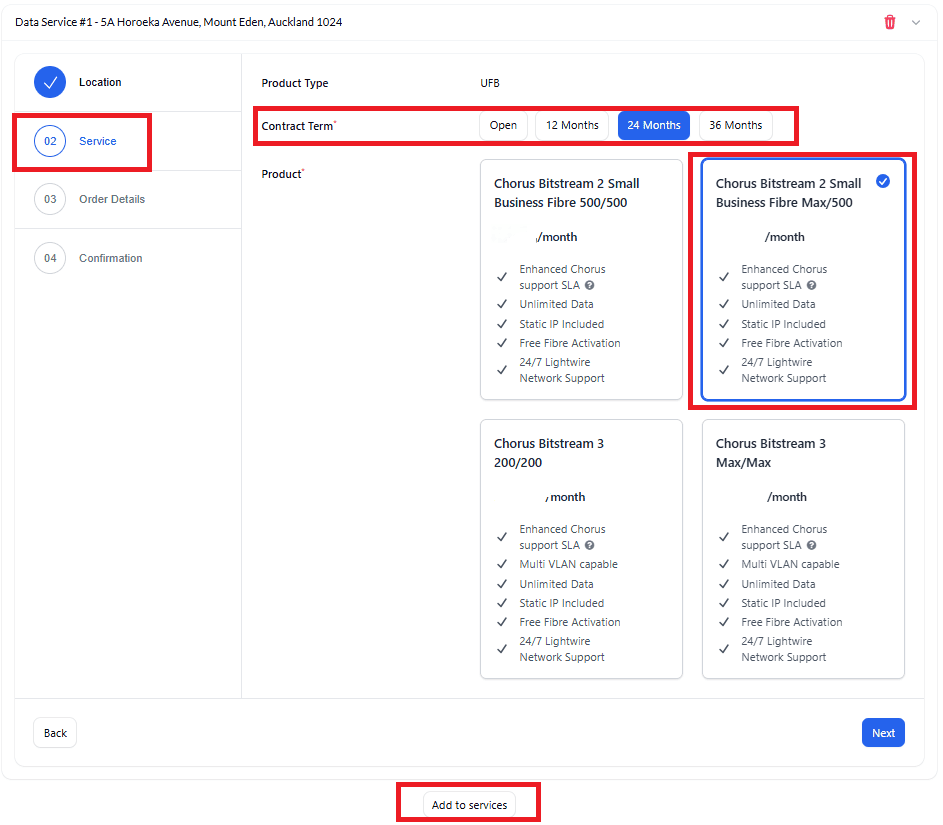
3. Order Details
- Service Description = auto fills with the connection address. You can add further details to this if required.
- Reference/PO Number = This is an optional area. All communications from Lightwire will have this added to them.
- Ready for Service Date = Choose the date you would like to have the service live. You can choose from as soon as possible OR select a specific date and time.
- Service Delivery Type = Choose from DHCP, PPPoE or /31.
- UNI Tagging = Choose from “Tagged” or “Untagged”
- If you choose “Tagged” you’ll need to set VLAN 10 on your router’s WAN port.
- Technical Contact = Add an internal or authorised representative that you would like to have across this order, not an end user.
Click “Next”

4. Confirmation
Check the details for your order are correct.
- There is an opportunity to add additional Signed Agreement Recipients and Provisioning Recipients.
The “Close” button will simply hide the Data Services details.
Click “Submit” to place your order.
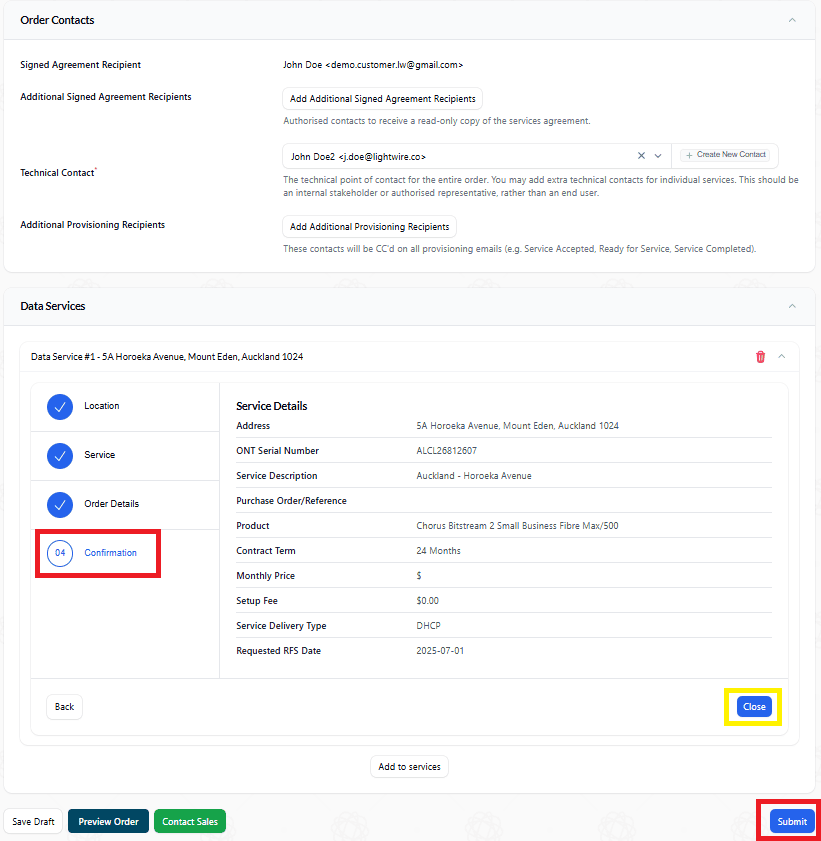
5. Order Complete
You will now see a “Complete” green tab on the top right hand corner of the order.
Signed Agreement Recipients will be sent a confirmation email and a contract for the new order.
“Close” the order details.
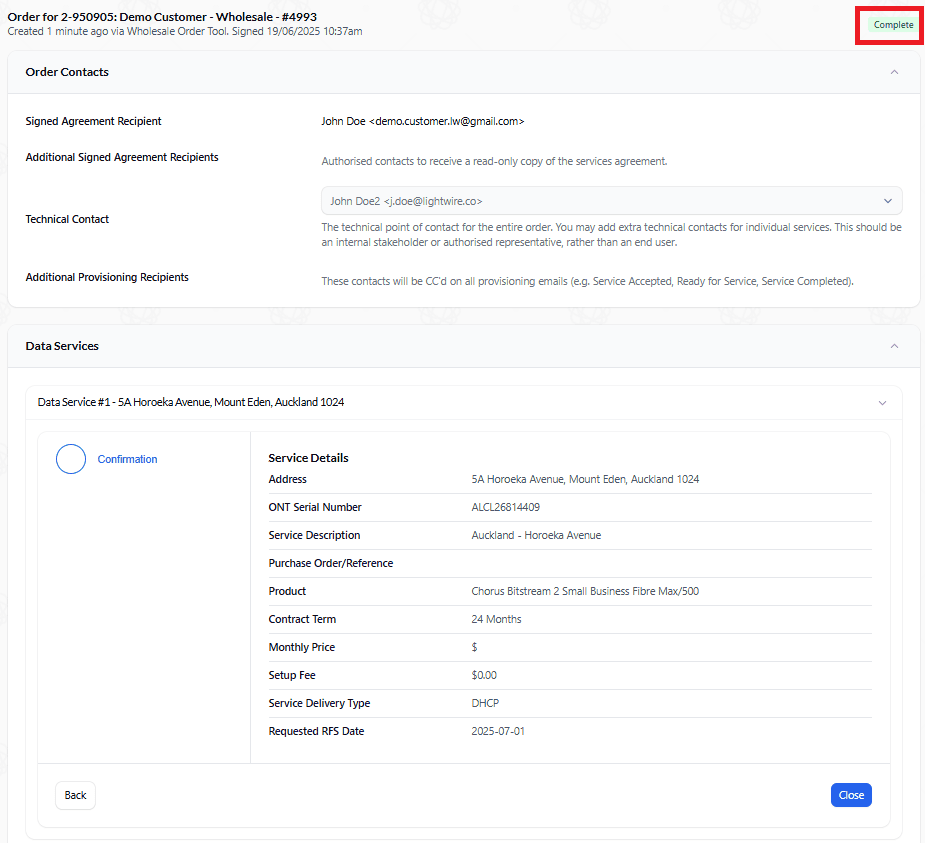
We're Here To Help
If you have any questions about the Self-Service Data Ordering Tool or need help with your plans, our team is here to assist.
We also welcome your feedback – if you have ideas to improve the tool or Illume, we’d love to hear from you!